Total 237 Questions
Last Updated On : 1-Dec-2025
If apex code executes inside the execute() method of an Apex class when implementing the Batchable interface, which statement are true regarding governor limits? Choose 2 answers
A. The Apex governor limits might be higher due to the asynchronous nature of the transaction.
B. The apex governor limits are reset for each iteration of the execute() method.
C. The Apex governor limits are relaxed while calling the constructor of the Apex class.
D. The Apex governor limits cannot be exceeded due to the asynchronous nature of the transaction,
Explanation:
Key Concept:
Batch Apex runs asynchronously. Each batch chunk of records runs in its own separate transaction.
This means governor limits are reset for each execution of the execute() method.
Governor limits are not relaxed just because it’s asynchronous. You can still hit limits if you’re not careful.
Options Breakdown:
A. The Apex governor limits might be higher due to the asynchronous nature of the transaction. ❌
Limits are the same as other asynchronous contexts (e.g., @future). They’re not “higher” than normal asynchronous limits.
❌ Incorrect.
B. The Apex governor limits are reset for each iteration of the execute() method. ✅
Yes! Each batch execution gets its own governor limits because it’s its own transaction.
✅ Correct.
C. The Apex governor limits are relaxed while calling the constructor of the Apex class. ❌
No, constructors don’t get relaxed limits. Normal limits still apply.
❌ Incorrect.
D. The Apex governor limits cannot be exceeded due to the asynchronous nature of the transaction. ❌
You can definitely exceed them (e.g., too many SOQL queries, too many DMLs) even in Batch Apex.
❌ Incorrect.
✅ Correct Answers:
B
…and also A? Wait — let’s be extra careful here.
Actually, Salesforce does give slightly higher limits for asynchronous operations (like Batch Apex and Queueable). For example:
➡️ SOQL query rows limit: 50,000 in synchronous vs. 50,000 (but per batch execution).
➡️ Future, Batch, Queueable sometimes allow more total queries and DML statements compared to synchronous.
So A is also correct: asynchronous contexts can have higher limits compared to synchronous execution.
A developer created these three Rollup Summary fields in the custom object, Project_ct,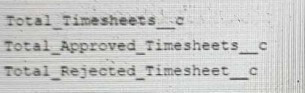
The developer is asked to create a new field that shows the ratio between rejected and approved timesheets for a given project.
Which should the developer use to Implement the business requirement in order to minimize maintenance overhead?
A. Record-triggered Flow
B. Formula field
C. Apex Trigger
D. Process Builder
Explanation:
The developer needs a field that automatically calculates the ratio using the existing Rollup Summary fields (total timesheets, approved timesheets, and rejected timesheets). Let’s look at each option to see which one is easiest to maintain:
Option A: Record-triggered Flow
A record-triggered Flow can update fields based on certain conditions or changes. To create the ratio, the developer would need to set up a Flow that checks the approved and rejected timesheet counts and calculates the ratio whenever a timesheet changes.
→ This requires building and maintaining a Flow, which involves extra steps like setting up logic and testing it whenever the business needs change.
→ It’s more work to keep updated compared to a simpler solution.
🟢 Option B: Formula field
A formula field lets you create a calculation using existing fields, like the Rollup Summary fields already on Project_ct. The developer can write a formula to divide the rejected timesheets by the approved timesheets (e.g., Rejected_Timesheets__c / Approved_Timesheets__c).
→ Since the Rollup Summary fields already update automatically, the formula field will too, without needing extra maintenance.
→ It’s easy to set up in Salesforce’s setup menu and doesn’t require ongoing updates unless the formula itself changes, which is rare.
→ This is the simplest and lowest-maintenance option.
Option C: Apex Trigger
An Apex Trigger is a piece of custom code that runs when a record is created or updated. The developer would need to write code to calculate the ratio and update a field whenever timesheet data changes.
→ This requires coding skills, testing, and ongoing maintenance if the business rules change.
→ It’s more complex and time-consuming than using built-in features like a formula field.
Option D: Process Builder
Process Builder can automate actions based on record changes, similar to a Flow. The developer would need to create a process to calculate and update the ratio field when timesheet counts change.
→ Like a Flow, this involves building and maintaining a process, which adds extra work compared to a formula field.
→ Salesforce is moving away from Process Builder, so it’s not the best long-term choice.
Why Formula Field?
A formula field is the best choice because:
→ It uses the existing Rollup Summary fields, which already track the numbers, so no extra updates are needed.
→ It calculates the ratio automatically every time you view the Project_ct record, without requiring any maintenance after it’s set up.
→ It’s built into Salesforce, so there’s no need to write code or manage complex workflows, keeping the effort low.
Example Idea (No Code):
Imagine the Rollup Summary fields show 10 approved timesheets and 2 rejected timesheets. A formula field could simply divide 2 by 10 to get a ratio of 0.2. This happens automatically whenever the numbers update, and you don’t have to do anything extra!
Reference:
Salesforce Documentation: Formula Fields (explains how to create and use formula fields).
Salesforce Documentation: Rollup Summary Fields (covers how they work with custom objects).
Summary:
The developer should use a formula field (🟢 Option B) to create the ratio between rejected and approved timesheets. It’s the easiest to set up and maintain, using the existing Rollup Summary fields to do the work automatically.
A developer must create a DrawList class that provides capabilities defined in the Sortable and Drawable interfaces. public interface Sortable { void sort(); } public interface Drawable { void draw(); } Which is the correct implementation?
A. Public class DrawList implements Sortable, Implements Drawable { public void sort() { /*implementation*/} public void draw() { /*implementation*/} ]
B. Public class DrawList extends Sortable, Drawable { public void sort() { /*implementation*/} public void draw() { /*implementation*/} }
C. Public class DrawList implements Sortable, Drawable { public void sort() { /*implementation*/} public void draw() { /*implementation*/} }
D. Public class DrawList extends Sortable, extends Sortable, extends Drawable { public void sort() { /*implementation*/ } public void draw() { /* implementation */}
Explanation:
This question tests the fundamental Apex (and Java) syntax for implementing interfaces. The key distinction is between the implements keyword (for interfaces) and the extends keyword (for inheritance from a parent class).
Why C is Correct: The syntax for implementing multiple interfaces is to use the implements keyword once, followed by a comma-separated list of the interface names. The class must then provide a concrete implementation (a method body) for every method defined in all the interfaces it implements. Option C follows this syntax perfectly.
Why A is Incorrect: This option incorrectly uses the implements keyword multiple times. The correct syntax only uses it once. The word Implements is also incorrectly capitalized.
Why B is Incorrect: This option incorrectly uses the extends keyword. extends is used for inheriting from a single parent class. Since Sortable and Drawable are interfaces, not classes, you cannot use extends to implement them. Apex does not support multiple inheritance for classes (extends can only have one class name), but it does support implementing multiple interfaces.
Why D is Incorrect: This option is syntactically invalid for multiple reasons. It redundantly and incorrectly uses the extends keyword multiple times for the same interface (Sortable). Like option B, it uses extends for interfaces, which is wrong. The syntax is completely malformed.
Reference:
Apex Developer Guide: Using Interfaces
➡️ "A class implements an interface by using the implements keyword."
➡️ "A class can implement multiple interfaces but can only extend one existing class."
➡️ "When a class implements an interface, it must provide an implementation for all methods declared in the interface."
Universal Containers needs to create a custom user interface component that allows users to enter information about their accounts. The component should be able to validate the user input before saving the information to the database. What is the best technology to create this component?
A. Flow
B. Lightning Web Components
C. Visualforce
D. VUE JavaScript framework
Explanation:
Lightning Web Components is Salesforce's modern, standards-based UI framework for building components on the Lightning Platform. It is the recommended approach for creating custom UI on Salesforce today due to its performance, reusability, and use of modern web standards like HTML, CSS, and JavaScript.
Validation in LWC is straightforward and can be implemented in two ways:
➡️ Built-in Validation: Base components like
➡️ Custom Validation: For more complex business logic, you can write JavaScript to perform custom validation checks. You can use methods like checkValidity() and reportValidity() on the input fields to display user-friendly error messages before the data is processed or saved.
Why the Other Options Are Not the Best Choice?
A. Flow: While Flow can be used to build user interfaces through Screen Flows, it is a declarative tool for automating business processes. It's great for building multi-step wizards or simple forms, but it is not the ideal technology for creating a highly customized, standalone UI component. Flow's validation capabilities are more limited compared to LWC.
C. Visualforce: Visualforce is an older, tag-based framework. While it is still supported and used in many legacy applications, it is generally considered outdated. Salesforce recommends using Lightning Web Components for all new development because they are more performant and align with the modern web development ecosystem.
D. VUE JavaScript framework: Vue is an external, general-purpose JavaScript framework. While it's possible to build a Vue application and integrate it with Salesforce, it's not a native Salesforce technology. This approach would require more effort to set up, secure, and maintain, as you would have to manage the connection to the Salesforce platform, handle authentication, and integrate with the Salesforce Lightning Design System (SLDS) manually. It's not a native component-building solution.
A developer created these three Rollup Summary fields in the custom object, Project_______c: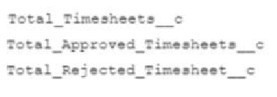
The developer is asked to create a new field that shows the ratio between rejected and approved timesheets for a given project.
Which should the developer use to implement the business requirement in order to minimize maintenance overhead?
A. Record-triggered flow
B. Formula field
C. Apex trigger
D. Field Update actions
Explanation:
Key Point:
We already have roll-up summary fields on the Project object:
➡️ Total_Timesheets__c
➡️ Total_Approved_Timesheets__c
➡️ Total_Rejected_Timesheet__c
Now, the requirement is to calculate the ratio of rejected to approved timesheets.
This is a calculation between fields that already exist → no need to use automation (Flow, Trigger, Workflow).
Options Breakdown:
A. Record-triggered flow ❌
Flows are useful for automations or updating fields based on conditions.
But here, it’s just a simple formula calculation. Using a Flow would add unnecessary maintenance overhead.
B. Formula field ✅
Perfect choice.
You can define a formula like:
Total_Rejected_Timesheet__c / Total_Approved_Timesheets__c
Automatically recalculates whenever the underlying roll-up fields change.
Zero maintenance overhead, because it’s declarative and self-updating.
C. Apex trigger ❌
Triggers are overkill here. You’d only use Apex if the calculation were too complex for formulas.
D. Field Update action ❌
Workflow Field Updates are not suitable because they require additional automation and are being replaced by Flow.
Also, a formula field already solves this directly without extra processes.
✅ Correct Answer:
B. Formula field
Reference:
Salesforce Docs – Formula Fields
A custom Visualforce controller calls the ApexPages,addMessage () method, but no messages are rendering on the page. Which component should be added to the Visualforce page to display the message?
A. 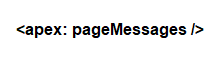
B. 
C. 
D. 
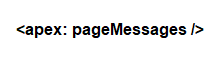
Explanation:
When a custom Visualforce controller uses ApexPages.addMessage() to add messages (like success or error messages), those messages won’t show up on the page unless you add a special component to display them. Let’s look at why apex:pageMessages is the right choice:
What apex:pageMessages Does:
This component is designed to show all the messages added by ApexPages.addMessage() on the page. It automatically displays any success, error, warning, or info messages that the controller sends. Since the messages aren’t showing now, adding this component will make them visible.
Why It Fits:
The question says the controller is calling ApexPages.addMessage(), but no messages are rendering. This happens because the Visualforce page needs a way to display those messages, and apex:pageMessages is the standard way to do that. Without it, the messages are created but have nowhere to appear.
Other Options (Not Shown but Implied):
You might wonder about other components, like apex:outputText or
→ apex:pageMessage shows a single message and needs specific settings, which isn’t as flexible as apex:pageMessages for handling multiple messages.
→ Since the image shows apex:pageMessages, it’s the correct and simplest solution for displaying all messages added by the controller.
Why apex:pageMessages ?
Adding apex:pageMessages to the Visualforce page will catch all the messages the controller is trying to send and display them nicely for the user. It’s easy to use and doesn’t need extra setup, which makes it a great fit for this problem.
Example Idea (No Code)
Imagine the controller says, “Hey, the save worked!” using ApexPages.addMessage(). Without apex:pageMessages on the page, that message stays hidden. Adding apex:pageMessages is like adding a sign that says, “Look here for messages!” and the success message will show up for the user to see.
Reference:
Salesforce Documentation: apex:pageMessages (explains how to use this component to display messages).
Summary:
The developer should add the
A development team wants to use a deployment script to automatically deploy to a sandbox during their development cycles. Which two tools can they use to run a script that deploys to a sandbox? Choose 2 answers
A. VSCode
B. Change Sets
C. SFDX CLI
D. Developer Console
Explanation:
A. VS Code ✅
Visual Studio Code (with Salesforce Extensions) can run Salesforce CLI commands and scripts.
You can create deployment scripts (using package.xml, metadata API, etc.) and execute them from VS Code’s terminal.
✅ Correct.
B. Change Sets ❌
Change Sets are a point-and-click tool in the Salesforce UI.
They cannot be scripted or automated — they’re manual.
❌ Incorrect.
C. SFDX CLI ✅
The Salesforce CLI (sfdx) is specifically designed for automation.
You can script deployments using commands like:
sfdx force:source:deploy -u MySandbox -p force-app/main/default
✅ Correct.
D. Developer Console ❌
The Developer Console is mainly for running queries, executing anonymous Apex, and debugging logs.
It has nothing to do with scripted deployments.
❌ Incorrect.
✅ Correct Answers:
A. VS Code
C. SFDX CLI
Reference:
Salesforce CLI Command Reference
Salesforce Extensions for VS Code
As part of a data cleanup strategy, AW Computing wants to proactively delete associated opportunity records when the related Account is deleted. Which automation tool should be used to meet this business requirement?
A. Workflow Rules
B. Scheduled job
C. Record-Triggered Flow
D. Process Builder
Explanation:
- A Record-Triggered Flow is the best choice for automatically deleting related Opportunity records when an Account is deleted.
- This type of flow runs immediately when a record change occurs (such as deletion) and can be configured to delete child records efficiently.
- It eliminates the need for manual intervention and ensures data integrity during cleanup operations.
❌ Why other options are incorrect:
A. Workflow Rules
❌ Cannot perform record deletion.
Limited to field updates, outbound messages, and email alerts.
B. Scheduled Job
❌ Requires Apex and is meant for batch or time-based operations.
Not event-driven like record deletion.
D. Process Builder
❌ Deprecated in favor of Flow.
Cannot trigger on delete events, so it cannot handle this use case.
Key Takeaways:
✅ Record-Triggered Flow (C) is the only viable declarative option for after-delete actions.
🚫 Avoid deprecated tools (Process Builder) or limited tools (Workflow Rules).
which statement is true regarding execution order when triggers are associated to the same object and event?
A. Trigger execution order cannot be guaranteed.
B. executed In the order they are modified.
C. Triggers are executed alphabetically by trigger name.
D. Triggers are executed in the order they are created.
Explanation:
- When multiple triggers exist for the same object and event, Salesforce does not guarantee the execution order.
- While triggers may often execute in a certain sequence, Salesforce does not officially document or enforce a specific order.
- Developers should avoid relying on execution order and instead use logic within triggers or consolidate triggers into a single trigger per object to control execution flow.
Would you like guidance on best practices for managing multiple triggers? 😊
❌ Why the other options are incorrect:
B. Executed in the order they are modified
❌ There is no such behavior defined in Salesforce documentation.
C. Triggers are executed alphabetically by trigger name
❌ While it may appear to happen that way in some cases, this is not guaranteed by Salesforce.
D. Triggers are executed in the order they are created
❌ Again, this is not documented behavior and should not be relied upon.
Key Takeaway:
✅ Never rely on trigger execution order—assume it’s unpredictable.
A software company is using Salesforce to track the companies they sell their software to in the Account object. They also use Salesforce to track bugs in their software with a custom object, Bug c. As part of a process improvement initiative, they want to be able to report on which companies have reported which bugs. Each company should be able t report multiple bugs and bugs can also be reported by multiple companies. What is needed to allow this reporting?
A. Roll-up summary field of Bug c on Account
B. Junction object between Bug c and Account
C. Lookup field on Bug c to Account
D. Master-detail field on Bug c to Account
Explanation:
- Since each company can report multiple bugs, and each bug can be reported by multiple companies, this is a many-to-many relationship.
- Salesforce does not support direct many-to-many relationships, so a junction object is required to link Bug__c and Account.
- The junction object will have two lookup fields, one to Bug__c and one to Account, allowing flexible reporting on which companies reported which bugs.
❌ Why the other options are incorrect:
A. Roll-up summary field of Bug__c on Account
❌ Only works with master-detail relationships, and only rolls up child data — doesn’t allow many-to-many.
C. Lookup field on Bug__c to Account
❌ This creates a one-to-many relationship: one bug to many accounts is not supported with just one lookup.
D. Master-detail field on Bug__c to Account
❌ Also creates a one-to-many relationship: each bug could belong to only one account.
Key Takeaways:
✅ Junction object (B) is the only way to model many-to-many relationships in Salesforce.
🚫 Other options force one-to-many relationships, violating the requirement.
| Page 3 out of 24 Pages |
| Salesforce-Platform-Developer Practice Test Home | Previous |
Our new timed Salesforce-Platform-Developer practice test mirrors the exact format, number of questions, and time limit of the official exam.
The #1 challenge isn't just knowing the material; it's managing the clock. Our new simulation builds your speed and stamina.
You've studied the concepts. You've learned the material. But are you truly prepared for the pressure of the real Salesforce Agentforce Specialist exam?
We've launched a brand-new, timed Salesforce-Platform-Developer practice exam that perfectly mirrors the official exam:
✅ Same Number of Questions
✅ Same Time Limit
✅ Same Exam Feel
✅ Unique Exam Every Time
This isn't just another Salesforce-Platform-Developer practice questions bank. It's your ultimate preparation engine.
Enroll now and gain the unbeatable advantage of: