Total 97 Questions
Last Updated On : 1-Dec-2025
You have the following dataset.
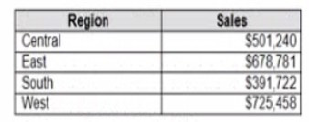
Which Level of Detail (LOD) expression should you use to calculate tie grand total of all the regions?
A. {FIXED: [Region] SUM Sales}
B. {FIXED: SUM Sales}
C. {Fixed: [Region]: TOTAL Sales}
D. {FIXED: TOTAL (Sales)}
Explanation
To show the grand total of Sales across all regions (the same number on every single row), the LOD must ignore every dimension in the view, including Region. The calculation needs to be “fixed” at the highest possible level — the entire dataset — with no dimension declared after FIXED.
Correct Option:
✅ B. {FIXED : SUM([Sales])}
This is the cleanest and most common way to get the overall grand total. Because nothing follows the colon after FIXED, Tableau computes the sum of Sales across the whole data source, ignoring Region, Category, or any other breakdown. The result is the same value repeated on every row — perfect for comparisons or percent-of-total calculations.
Incorrect Options:
❌ A. {FIXED [Region] : SUM([Sales])}
This LOD is fixed at the Region level, meaning it calculates a separate total for each region and repeats that region’s total on its own rows. For example, Central gets Central’s total, East gets East’s total. You end up with four different numbers instead of one single grand total for the entire company.
❌ C. {FIXED [Region] : TOTAL([Sales])}
Two problems here: first, the syntax is wrong because TOTAL() is a table calculation and cannot be used inside an LOD expression like this (Tableau will show an error). Second, even if it worked, scoping to [Region] would still give you per-region totals instead of the dataset-wide grand total you need.
❌ D. {FIXED : TOTAL([Sales])}
This expression is invalid. TOTAL() is a table calculation that operates on the view, not a row-level aggregate like SUM or AVG. Placing TOTAL inside a FIXED LOD causes a syntax error, and Tableau won’t accept it. Even if someone meant to use SUM, the capital “Fixed” (should be lowercase) would still make it fail.
Reference
Tableau Official – Level of Detail Syntax: Create Level of Detail Expressions in Tableau
FIXED LOD examples: FIXED Level of Detail Expressions
Common LOD mistakes (including TOTAL inside LOD): Transform Values with Table Calculations
Open the link to Book1 found on the desktop. Open SalesVSProfit worksheet.
Add a distribution band on Profit to show the standard deviation from- 1 to 1.
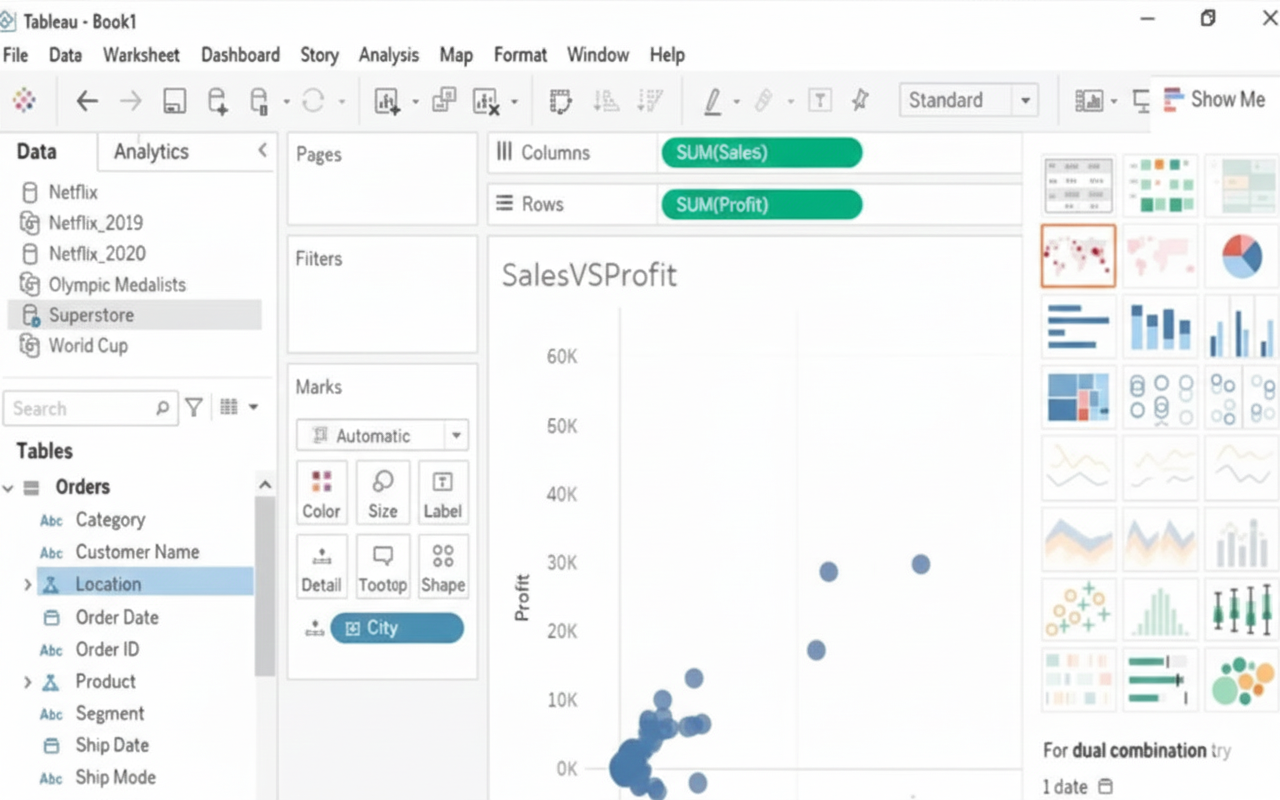
Explanation:
This task involves using the Analytics Pane in Tableau, which contains tools to add statistical overlays without writing complex calculations. The Distribution Band is specifically designed to shade an area based on a statistical model like Standard Deviation. By setting the factors to $\mathbf{-1}$ and $\mathbf{1}$, you are directing Tableau to shade the area that falls between one standard deviation below and one standard deviation above the mean, which represents the core middle portion of the data's distribution. This is a crucial skill for quickly assessing data spread.
✅Correct Steps:
The following steps are required to successfully add the desired distribution band:
➡️ Navigate to the Analytics pane, which is located on the left side of the Tableau workspace next to the Data pane.
➡️ Drag the Distribution Band analytic model from the Analytics pane onto the visualization.
➡️ Drop the Distribution Band on the Profit axis (or the pane, making sure it applies to the measure Profit).
➡️ In the resulting dialog box, select Standard Deviation from the Computation or Value dropdown list.
➡️ In the Factors field, enter the values -1, 1 (separated by a comma or space, depending on the Tableau version) to define the specific range.
➡️ Click OK to apply the distribution band to the Profit axis, visually highlighting the range one standard deviation from the mean.
Reference:
Reference Lines, Bands, Distributions, and Boxes
Open the link to Book1 found on the desktop. Open Disciplines worksheet.
Filter the table to show the Top 10 NOC based on the number of medals won.

Explanation:
✅ Goal:
Filter the table on the "Disciplines" worksheet to show the Top 10 NOCs based on the number of medals won.
🧭 Step-by-Step Instructions:
1. Open Tableau Workbook:
Locate and open Book1 from your desktop.
Navigate to the "Disciplines" worksheet.
2. Open the Filters Pane:
Find the NOC field in the Data pane (usually under Dimensions).
Drag "NOC" to the Filters shelf.
3. Set the Top N Filter:
In the Filter Field [NOC] dialog, switch to the Top tab.
Select "By Field".
Set it to: Top 10 by Sum of [Medals] (or [Number of Medals], if named differently).
Click OK.
4. Verify the View:
Your table should now display only the Top 10 NOCs with the highest total medals.
You can sort the results in descending order by clicking the header of the medals column.
🧩 Notes:
If “Medals” isn’t a single field, it may be split into Gold, Silver, and Bronze. In that case, you might need to create a calculated field:
[Gold] + [Silver] + [Bronze]
Name it Total Medals, and then use that for the Top N filter.
📘 Tableau Reference:
Tableau Docs – Filter Data from Your Views
Tableau – Create Top N Filters
Open the Link to Book1 found on the desktop. Open Map worksheet and use Superstore data source.
Create a filed map to show the distribution of total Sales by State across the United States.
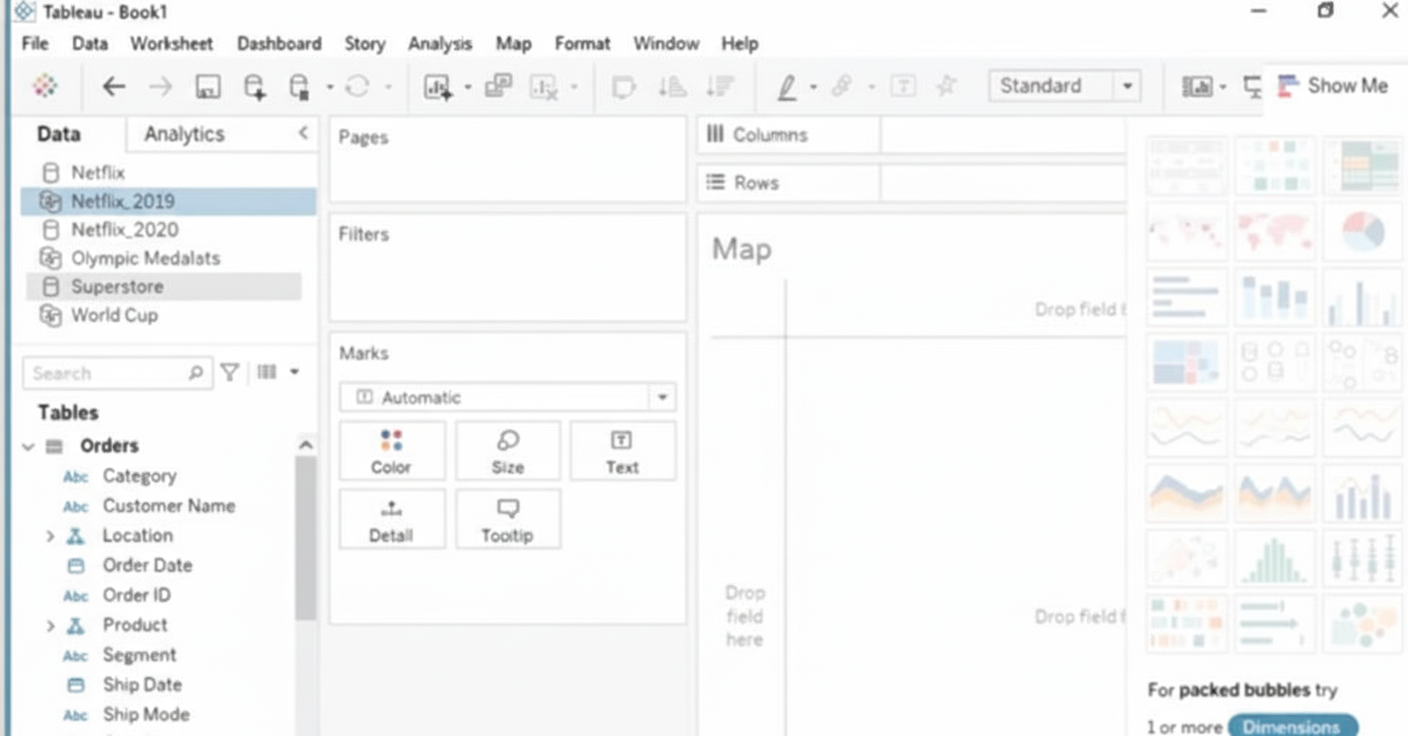
Explanation
To create a filled map showing total Sales by State using the Superstore data source in the Map worksheet, follow these steps:
➡️ Open Book1 → Go to the Map worksheet.
➡️ Ensure the data source is set to Superstore.
➡️ In the Data pane, drag State to Rows. Tableau automatically recognizes geographic data.
➡️ Drag Sales to Color on the Marks card.
➡️ Change the Marks type to Map (Filled Map).
➡️ Customize color intensity to better visualize sales distribution.
➡️ This creates a filled geographic distribution of sales across U.S. states.
📝 Summary
A filled map is created by using geographic fields like State, combined with a measure such as Sales placed on the color shelf. Tableau automatically renders U.S. states and fills them based on the total sales value, making it easy to compare states visually.
🔗 Reference
Official Tableau Documentation: Maps and Geographic Data Analysis in Tableau
Open the link to Book1 found on the desktop. Open the sales dashboard.
Add the Sales by State sheet in a Show/Hide button to the right side of the dashboard.
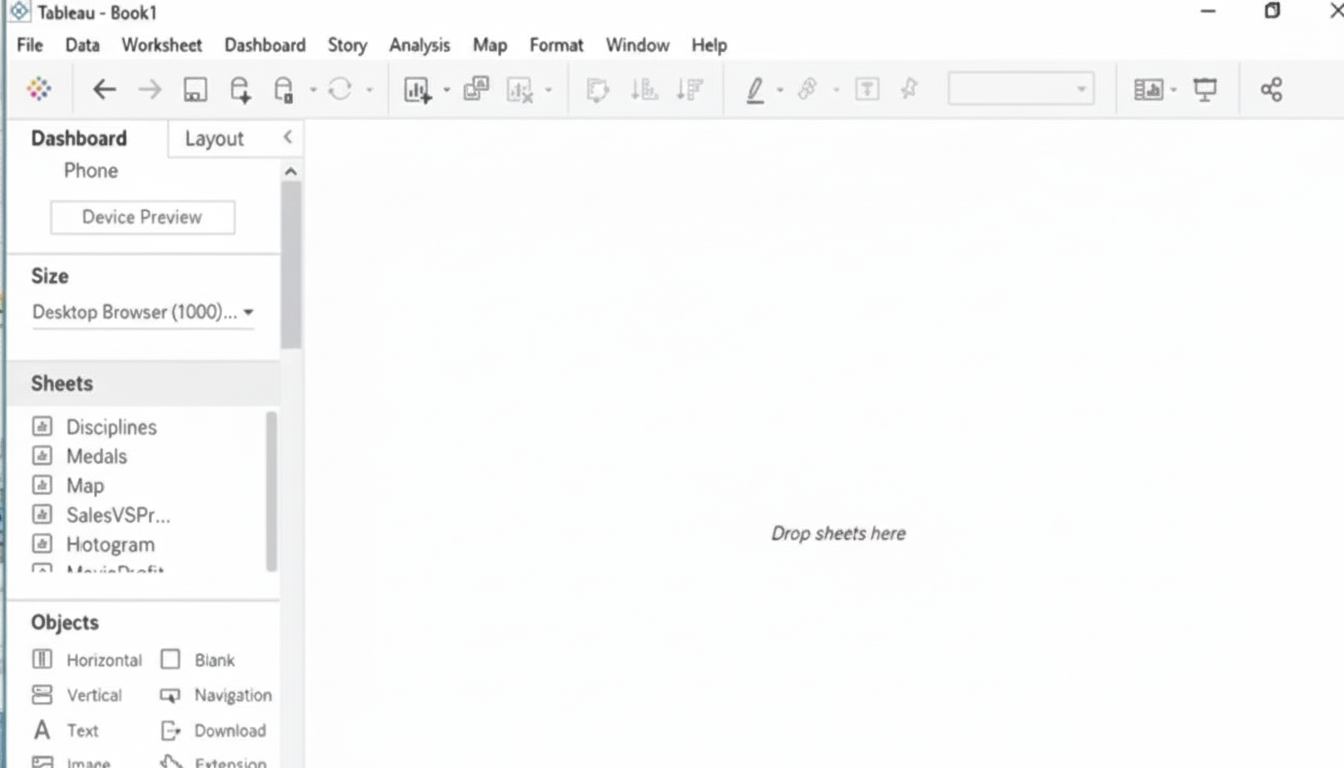
Explanation:
✅ Goal:
Embed the “Sales by State” worksheet into the Sales dashboard, and control its visibility using a Show/Hide button placed on the right.
🧭 Step-by-Step Instructions:
1. Open Book1 from the Desktop:
➜ Launch Tableau and open Book1.
➜ Navigate to the Sales dashboard.
2. Drag in a Floating Vertical Container (Optional, but helpful):
➜ From the Objects pane, drag a Vertical Container into the dashboard.
➜ Set it as Floating, and place it on the right side of the dashboard.
➜ This container will help control layout and make toggling smoother.
3. Add the “Sales by State” Worksheet:
➜ Drag the Sales by State sheet into the container (or directly into the dashboard) on the right side.
➜ Make sure it’s set to Floating, if not already.
➜ Size and position it so that it fits nicely along the right edge.
4. Add a Show/Hide Button:
➜ Select the Sales by State sheet (you should see a blue border around it).
➜ In the top-right of that container, click the small dropdown arrow (more options).
➜ Click “Add Show/Hide Button”.
➜ Tableau will add a toggle button—drag this button to a visible area, like near the right edge of the dashboard.
➜ You can customize the button (e.g., change icon or label) in the Item hierarchy under Layout pane.
5. Test the Button:
➜ Click the button. It should toggle the visibility of the Sales by State sheet.
➜ Click again to hide/show.
🧩 Tips:
➜ If needed, you can add text or an image instead of the default button using the "Edit Button" option.
➜ You may want to format the worksheet or container background to make it stand out or match your dashboard theme.
📘 Tableau Reference:
Show/Hide Button for Dashboard Objects
Open the link to Book1 found on the desktop. Open the Line worksheet.
Modify the chart to show only main and max values of both measures in each region.
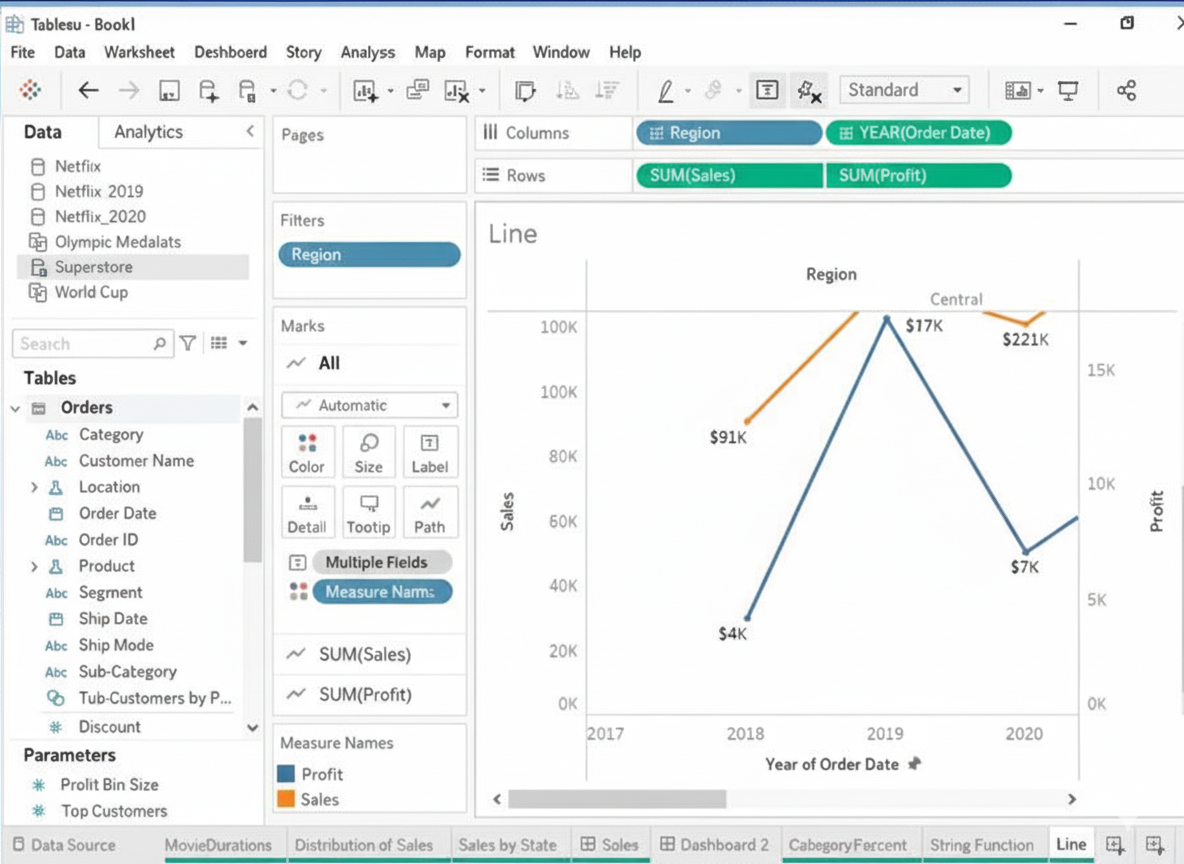
Explanation
To modify the Line worksheet so it shows only the minimum and maximum values for both measures in each region, follow these steps after opening Book1:
➡️ Open the Line worksheet.
➡️ In the Filters shelf, add the two measures (e.g., Sales and Profit or Quantity depending on worksheet setup).
➡️ For each measure, click the Filter icon and choose Use All → Special → Non-null values if needed.
➡️ Right-click each measure on the Marks Card → Add Table Calculation.
➡️ Choose Rank and set Compute Using: Region, Value: Min & Max Only.
➡️ Drag Region to Columns and keep the measure(s) on Rows.
➡️ Use Filter → Rank = 1 and Rank = Last to keep only minimum and maximum values.
This ensures the line chart displays only the highest and lowest values for each measure within every region.
Summary
By applying ranking on measures and filtering only Rank 1 and Rank Last, the chart eliminates intermediate points and keeps only minimum and maximum values for each region. The visualization becomes more focused on extremes, making trend comparisons easier.
🔗 Reference
Official Tableau Documentation (Table Calculations & Filtering):
Transform Values with Table Calculations
Open the link to Book1 found on the desktop. Open the Movie Durations worksheet.
Replace the existing data source with the Netflix_2019 data source.

Explanation:
✅ Goal:
Replace the current data source used in the Movie Durations worksheet with a new one called Netflix_2019, ensuring the worksheet continues to function with the new data.
Step-by-Step Instructions:
1. Open Book1 from the Desktop:
➜ Launch Tableau and open the file named Book1 located on your Desktop.
2. Go to the “Movie Durations” Worksheet:
➜ At the bottom of the Tableau window, click the Movie Durations worksheet tab to open it.
3. Connect to the New Data Source (Netflix_2019):
➜ If Netflix_2019 is not already added:
➥ Click Data > New Data Source.
➥ Select the file (e.g., Excel, CSV) named Netflix_2019 and open it.
➥ It will now appear in the Data pane.
4. Replace the Existing Data Source:
➜ In the top menu bar, click Data.
➜ Hover over the existing data source name (e.g., Old_Data_Source_Name).
➜ Select Replace Data Source…
➜ In the pop-up dialog:
➥ Choose current data source in the "Current" dropdown.
➥ Choose Netflix_2019 in the "Replacement" dropdown.
➜ Click OK.
5. Verify the Worksheet:
➜ Tableau will attempt to map fields from the old source to matching fields in Netflix_2019.
➜ If field names are the same or very similar, most charts will update automatically.
➜ If you see any broken fields (red pills), resolve them manually by dragging the correct field from Netflix_2019 onto the view.
📘 Tableau Reference:
Tableau Docs – Replace Data Source
A Data Analyst would like to receive the draft results of a colleague's Tableau Prep flow to start work on a dashboard before it has been published.
What should the analyst do to accomplish this?
A. On the Tableau Desktop Connect page, under To a File, choose "More ...", and browse for the colleague's .tf file on the local file system.
B. Have the colleague output the results of the flow to a .hyper file. Create a new workbook in Tableau Cloud, choose Files on the Connect to Data page, and upload the .hyper file from the computer.
C. Open Tableau Desktop and make a connection to Tableau Prep, then choose the colleague's flow that the analyst wants to connect to.
D. Have the colleague output the results of the flow to a .hyper file. On the Tableau Desktop Connect page, under To a File, choose "More ...", and browse for the .hyper file on the local file system.
Explanation
To access the results of a Tableau Prep flow before it's published or shared via Tableau Server/Cloud, the most direct and efficient method is for the colleague to output the data to a local file. Tableau Prep's standard output format is the .hyper file, which is optimized for Tableau Desktop connections. The analyst can then take this file, typically shared over a network or local drive, and connect to it directly as a data source within Tableau Desktop to begin building the dashboard.
Options Analysis
🟢 Correct Option: [D] Have the colleague output the results of the flow to a .hyper file. On the Tableau Desktop Connect page, under To a File, choose "More ...", and browse for the .hyper file on the local file system.
This is the standard and correct workflow for sharing unpublished Prep results. The colleague sets the flow's Output step to save the cleaned data as a .hyper file (a highly optimized file format for Tableau). The analyst then receives this file and uses the Connect to Data page in Tableau Desktop, selecting To a File and then choosing the .hyper file. This action creates a live connection to the prepared data, allowing dashboard development to start immediately.
❌ Incorrect Option: [A] On the Tableau Desktop Connect page, under To a File, choose "More ...", and browse for the colleague's .tf file on the local file system.
The .tfl or .tflx file extension is for the Tableau Prep Flow logic itself, not the data output. Tableau Desktop is designed to connect to data sources (like .hyper files, databases, or spreadsheets), not to the flow definition file. Connecting to a .tfl file would be incorrect and would not provide the analyst with the prepared data to build a dashboard.
❌ Incorrect Option: [B] Have the colleague output the results of the flow to a .hyper file. Create a new workbook in Tableau Cloud, choose Files on the Connect to Data page, and upload the .hyper file from the computer.
While this method will work, it's less direct than using Tableau Desktop for an analyst who wants to start work on a dashboard immediately on their local machine. More importantly, this process introduces an unnecessary step of uploading to Tableau Cloud. The question implies a local data exchange to "start work," making the local connection via Tableau Desktop (Option D) the most appropriate and common first step.
❌ Incorrect Option: [C] Open Tableau Desktop and make a connection to Tableau Prep, then choose the colleague's flow that the analyst wants to connect to.
There is no direct, native connector in Tableau Desktop labeled "Connect to Tableau Prep." Tableau Desktop connects to the output of a flow (a .hyper file or a published data source), not to the running flow application itself. The flow must be run first, and its output saved or published for Tableau Desktop to be able to access the results.
Reference 🔗
Tableau Help: Save and Share Your Work
You want to show the cumulative total of each year for every state.
Which quick table calculation should you use?
A. VTD Growth
B. Running Total
C. Year Over Year Growth
D. YTD Total
Explanation
A cumulative value adds up continuously across a dimension, such as months, quarters, or states in a year. In Tableau, the Running Total quick table calculation creates cumulative totals across the specified dimension. When you apply this to yearly data distributed by state, it will progressively add each state’s values to form a year-wise cumulative total. Other calculations focus on period changes or year-to-date ranges, not cumulative computation across all values.
Why 🟢 B. Running Total is Correct
Running Total continuously adds values across a chosen field (e.g., State, Month), generating cumulative totals in sequence. It works regardless of the sorting order and can be applied to measures such as sales, profits, or quantities. When used with year and state dimensions, it calculates cumulative totals per year and resets totals when the year changes. This makes it ideal for cumulative analysis.
❌ Why the Other Options Are Incorrect
🔴 A. VTD Growth
VTD Growth refers to Value-To-Date Growth, a type of cumulative growth specific to a period comparison in finance. Tableau does not provide this as a standard quick table calculation. Even conceptually, it represents growth percentages, not cumulative totals. It doesn’t apply to summing yearly state-wise values.
🔴 C. Year Over Year Growth
Year Over Year Growth compares a value of a measure with the same period from the previous year. Its purpose is to measure performance change over time, not accumulate totals. It produces percentage or difference growth calculations, not a cumulative number. Thus, it cannot be used for creating a running cumulative total across states.
🔴 D. YTD Total
YTD (Year-To-Date) Total calculates cumulative totals from the start of the year up to the selected date or period, then stops once it reaches year-end. It works only along a time-based axis and reflects partial yearly accumulation, not a full cumulative buildup across states or categories. It does not accumulate values for every state independently across the full year.
Summary
To display accumulated values for states across each year, Tableau requires a continuous summing method. The Running Total table calculation provides this by adding each value over the dimension. Other options measure growth, compare years, or restrict totals to current dates, which do not produce a complete cumulative state total.
🔗 Reference
How to use Running Total (Table Calculation)
You connect to a database server by using Tableau Prep. The database server has a data role named Role1. You have the following field in the data. You need to apply the Role1 data role to the Material field.
Which two actions should you perform? Choose two.
A. From the More actions menu of Materials, select Valid in the Show values section.
B. For the data type of the Material field, select Custom, and then select Role1.
C. From the More actions menu of Materials, select Group Values, and then select Spelling.
D. From the More actions menu of Materials, filter the selected values.
Explanation
Applying a data role in Tableau Prep involves two key steps: first assigning the predefined role to the field, and then cleaning any invalid values that don't conform to the role's standards. Data roles help maintain data quality by ensuring field values match expected patterns or predefined lists.
✅ Correct Options
B. For the data type of the Material field, select Custom, and then select Role1.
This action assigns the predefined Role1 from your database server to the Material field. Tableau Prep will then validate all field values against Role1's standards and flag any non-conforming values for cleanup.
C. From the More actions menu of Materials, select Group Values, and then select Spelling.
After applying Role1, this action cleans invalid values by using fuzzy matching to identify and group similar spellings. This automatically fixes common data entry errors and standardizes values to match Role1's requirements.
❌ Incorrect Options
A. From the More actions menu of Materials, select Valid in the Show values section. ❌
This action merely filters the view to display only values that currently pass Role1 validation, effectively hiding problematic entries from view.
While useful for temporary analysis, this approach doesn't actually clean or fix invalid values - it simply conceals them, leaving underlying data quality issues unresolved.
D. From the More actions menu of Materials, filter the selected values. ❌
Filtering permanently removes selected values from your dataset rather than correcting or standardizing them according to Role1 standards.
This approach results in data loss and doesn't leverage the intelligent cleaning capabilities of data roles, making it an inappropriate solution for applying and enforcing Role1 validation.
📝 Summary
The correct approach involves first assigning Role1 through the data type menu to activate validation, then using spelling-based grouping to intelligently clean invalid values. Filtering or hiding invalid values avoids rather than solves the underlying data quality issues.
📚 Reference
Tableau Help: Create and Use Data Roles - Official documentation on implementing predefined data roles for automated field validation and data standardization processes.
| Page 2 out of 10 Pages |
| Salesforce-Tableau-Data-Analyst Practice Test Home |
Our new timed Salesforce-Tableau-Data-Analyst practice test mirrors the exact format, number of questions, and time limit of the official exam.
The #1 challenge isn't just knowing the material; it's managing the clock. Our new simulation builds your speed and stamina.
You've studied the concepts. You've learned the material. But are you truly prepared for the pressure of the real Salesforce Agentforce Specialist exam?
We've launched a brand-new, timed Salesforce-Tableau-Data-Analyst practice exam that perfectly mirrors the official exam:
✅ Same Number of Questions
✅ Same Time Limit
✅ Same Exam Feel
✅ Unique Exam Every Time
This isn't just another Salesforce-Tableau-Data-Analyst practice questions bank. It's your ultimate preparation engine.
Enroll now and gain the unbeatable advantage of: