Total 285 Questions
Last Updated On : 27-Oct-2025 - Spring 25 release
Preparing with Community-Cloud-Consultant practice test is essential to ensure success on the exam. This Salesforce SP25 test allows you to familiarize yourself with the Community-Cloud-Consultant exam questions format and identify your strengths and weaknesses. By practicing thoroughly, you can maximize your chances of passing the Salesforce certification spring 2025 release exam on your first attempt. Surveys from different platforms and user-reported pass rates suggest Community-Cloud-Consultant practice exam users are ~30-40% more likely to pass.
Universal Containers is leveraging Salesforce Content and needs to rnake it available to their Community users (Customers, Partners, and Employees). Which users will be able to view Salesforce Content based on their license?
A. Users with the Customer Community Login license.
B. Users with the High-Volume Customer Portal license.
C. Users with the Customer Community license.
D. Users with the Customer Community Plus license.
Explanation:
Salesforce Content (now called Salesforce Files or Content Management) allows users to store, share, and manage files. In Experience Cloud, the ability to access Salesforce Content depends on the user’s license type. Let’s evaluate each option:
A. Customer Community Login license: Incorrect. This license (also known as Customer Community Login) is a high-volume license for external users with limited access. It does not include access to Salesforce Content, as it’s designed for basic community interactions like case management or self-service.
B. High-Volume Customer Portal license: Incorrect. This is an outdated license type (pre-dating Experience Cloud) and not relevant to modern Experience Cloud licenses. It’s not listed in current Salesforce documentation for accessing Content.
C. Customer Community license: Incorrect. The Customer Community license is a lightweight license for external users, typically for self-service portals. It does not provide access to Salesforce Content, as it restricts users to basic features like records and self-service.
D. Customer Community Plus license: Correct. The Customer Community Plus license (also called Customer Community Plus Login) grants external users access to Salesforce Content, in addition to other features like read/write access to records, reports, and dashboards. This license is designed for more robust community interactions, including content management.
Reference: Salesforce Help - Content in Experience Cloud and License Types for Communities.
Additional Notes
Employee Licenses: While the question doesn’t list internal licenses (e.g., Salesforce or Salesforce Platform licenses), employees with these licenses can also access Salesforce Content if their profiles/permissions allow it.
Partner Community License: Partners with the Partner Community license can also access Salesforce Content, similar to Customer Community Plus users, but this isn’t an option in the question.
Key Exam Tip: For the Experience Cloud Consultant exam, know the differences between license types (Customer Community, Customer Community Plus, Partner Community) and their access to features like Salesforce Content, reports, and sharing rules. Use Trailhead or a Developer Org to explore license capabilities.
References:
Salesforce Help: Experience Cloud User Licenses
Trailhead: Experience Cloud Basics
Salesforce Help: Salesforce Files in Experience Cloud
Universal Containers is rapidly expanding its partner network across Latin America and Europe and has received feedback that partner engagement has been hampered by the lack of resources in the partners native languages. Which three individual steps should a Community Cloud consultant take to provide a better experience for these international partners? Choose 3 answers Select one or more of the following:
A. Enable multiple languages in the Knowledge language settings
B. Set up Translation Workbench and ensure translators are assigned
C. Use the language selector component to let users select their preferred language
D. Embed a link to Google Translate all pages
E. Set up custom URLs to route users from country domains to the correct Community pages
Explanation:
Universal Containers needs to improve international partner engagement by providing content and UI support in multiple languages within their Experience Cloud site. Here’s how each of the selected solutions plays into the Experience Cloud localization strategy:
✅ A. Enable multiple languages in the Knowledge language settings
Salesforce Knowledge articles can be localized for multiple languages.
Enabling these languages ensures partners can view help content and documentation in their native language.
Admins must configure Knowledge settings under Setup → Knowledge Settings → Language Settings.
🔗 Reference: Enable Language Settings for Knowledge
✅ B. Set up Translation Workbench and ensure translators are assigned
Translation Workbench allows you to manage UI and metadata translations (labels, picklists, error messages, etc.).
You can assign translators for different languages, making localization manageable and accurate.
Best practice is to coordinate with native speakers or professional translation teams.
🔗 Reference:
Translation Workbench Overview
✅ C. Use the language selector component to let users select their preferred language
The Language Selector component is a built-in Experience Builder element.
Lets community users manually switch to their preferred language.
Improves usability and empowers users to tailor their experience.
🔗 Reference: Add a Language Selector to Your Site
❌ Why D and E are incorrect or suboptimal
D. Embed a link to Google Translate all pages
Not secure or scalable; violates Salesforce UI best practices and can lead to inconsistent translation quality
E. Set up custom URLs to route users from country domains
This adds unnecessary complexity. Experience Cloud automatically supports language personalization with login IP/location or user profile settings
Northern Trail Outfitters wants to launch their Community with the following requirements: Enable ions
• Use Reputation for gamification
• View the Trending Articles
• Optimized fo mobile.
Which two requirements will the Salesforce Admin be able to accomplish with the Koa template?
Choose 2 answers
A. Use Reputation for gamification
B. View the Trending Articles
C. Enable ions
D. Optimized for mobile
Explanation:
The Koa template is an older, more basic Salesforce Experience Cloud template. While it offered foundational community features, it had limitations compared to newer templates like Customer Service or Build Your Own (Aura/LWR).
Let's evaluate the requirements against the Koa template's capabilities:
A. Use Reputation for gamification: The Koa template, being an Aura-based template, does support Reputation. Salesforce's native gamification features, including reputation levels, badges, and leaderboards, are generally available across Aura-based Experience Cloud templates. The Reputation component can be added to pages in Experience Builder.
Reference: Salesforce documentation on "Gamification" and "Reputation." Older Aura templates like Koa support these features.
B. View the Trending Articles: The Koa template is known for its focus on self-service and knowledge. It includes components and capabilities to display articles, and indeed, "Trending Articles" is a standard component that can be used to showcase popular knowledge articles.
Reference: Salesforce documentation confirming Koa's support for knowledge articles and related components like "Trending Articles by Topic."
C. Enable ions: "Ions" is not a standard, native Salesforce Experience Cloud feature or template capability. It refers to an external survey/interactive content platform (formerly called "Ion Interactive"). While you could potentially integrate an external tool like Ion into a Koa-based community, the template itself does not "enable ions" as an out-of-the-box feature. This would typically require custom integration, not a simple enabling.
D. Optimized for mobile: While all Salesforce Experience Cloud templates aim to be responsive, the Koa template specifically was promoted as being optimized for mobile devices due to its more text-based and straightforward layout, making it load efficiently on smaller screens.
Conclusion:
Based on the capabilities of the Koa template:
The two requirements the Salesforce Admin will be able to accomplish with the Koa template are:
A. Use Reputation for gamification
B. View the Trending Articles
Note: The Koa and Kokua templates are in a phased retirement, and Salesforce generally recommends migrating to newer templates for new communities or updating existing ones. However, the question specifically asks what can be accomplished with the Koa template.
Universal Containers has built Visualforce pages for the bid process with integration to their on-premise system, and they use these pages internally. Universal Containers wants to launch a Community and reuse these pages for their contractors and vendors.
Community members should be able to:
- Search and find articles on standard operating procedures.
- Submit invoices and receive status updates.
- Submit bids and receive updates.
How should the Salesforce Admin build this Community?
A. Build a community in the external website and integrate with Salesforce for bid processes and other information.
B. Provide access to the internal Salesforce org and limit access by profiles.
C. Select the Site.com Template with the Navigation menu for invoices and bid processes.
D. Use the Salesforce Tabs + Visualforce template and add the tabs for different requirements.
Explanation:
Why Option D is Correct?
Reuse Existing Visualforce Pages
Universal Containers already has custom Visualforce pages for bid processes.
The Salesforce Tabs + Visualforce template allows seamless integration of these pages into the community.
Supports All Required Functions
Search & Find Articles: Enable Knowledge in the community for SOP articles.
Submit Invoices & Bids: Use Visualforce tabs for invoice submission and bid processes.
Status Updates: Leverage Chatter or custom objects for notifications.
Secure & Scalable
Profiles & Permission Sets can restrict access as needed.
Sharing Settings ensure contractors/vendors only see permitted data.
Why Other Options Are Incorrect?
A. Build an external website & integrate with Salesforce → Overly complex; doesn’t leverage native Community Cloud features.
B. Provide internal org access → Security risk; violates Salesforce best practices for external users.
C. Site.com Template → Doesn’t support Visualforce pages natively; less flexible for custom bid processes.
Implementation Steps:
Template Selection: Choose "Salesforce Tabs + Visualforce" in Community Builder.
Add Tabs:
Knowledge Tab → For SOP articles.
Custom Visualforce Tabs → For bid submission and invoice tracking.
Configure Access:
Assign Permission Sets to contractors/vendors.
Set OWD Sharing for custom objects (e.g., Bid__c).
Enable Features:
Activate Knowledge and Chatter for updates.
Reference:
Community Templates (Salesforce Tabs + Visualforce)
Add Visualforce Pages to Communities
Your company has provided you with 6,321 'Bad Words' they wish to prevent being used in the Customer Community. How many Content Criteria are required to support this requirement?
A. 4
B. 2
C. 3
D. 1
E. 6
Explanation:
To block 6,321 bad words in a Salesforce Customer Community, you need to use Content Criteria within Content Moderation Rules in Experience Cloud (Community Cloud).
However, each Content Criterion has a limit of 2,000 keywords or phrases.
🔹 How many are needed?
Given:
6,321 bad words
2,000 keywords per Content Criterion
Calculation:
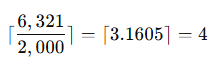
So, you'll need 4 Content Criteria to accommodate all the words.
🔹 Key Definitions:
Content Criteria: Rules that define what kind of text (e.g., words, patterns) should be flagged or blocked.
Content Moderation Rule: Combines one or more content criteria to define moderation behavior (e.g., block, flag, send alert).
📘 Reference:
Salesforce Help:
"Set Up Content Rules for Community Moderation"
✅ Final Answer: A. 4
Let me know if you want a step-by-step on how to configure these rules!
As part of its recent efforts to improve brand recognition, Universal Containers had upgraded all of its Communities to use Lightning templates. The next step will be to unify the branding across all of these Communities. What is an efficient way to accomplish this?
Select one or more of the following:
A. Use a shared Bootstrap CSS file in all of the Communities
B. Ensure that all Communities are only using standard Lighting Components
C. Create a standard theme that is used in all of the Communities
D. Ensure that all Community managers use the same CSS standards in all pages
Explanation:
Universal Containers wants to unify branding across all its Salesforce Experience Cloud communities after upgrading to Lightning templates. The goal is to achieve consistent branding efficiently. Let’s evaluate each option to determine the most effective approach.
A. Use a shared Bootstrap CSS file in all of the Communities: Incorrect. Salesforce Experience Cloud uses Lightning Web Components (LWC) and its own styling framework (Salesforce Lightning Design System, SLDS). Bootstrap CSS is not natively supported and would require custom development, which is inefficient and not recommended for maintaining consistent branding in Lightning templates. Custom CSS can be applied, but a shared Bootstrap file is not a standard or efficient approach.
B. Ensure that all Communities are only using standard Lightning Components: Incorrect. While using standard Lightning Components ensures consistency in functionality and compatibility, it does not directly address branding (e.g., colors, logos, fonts). Components handle functionality, not visual styling, so this approach doesn’t efficiently unify branding across communities.
C. Create a standard theme that is used in all of the Communities: Correct. The most efficient way to unify branding across multiple Experience Cloud communities is to create a standard theme in Experience Builder. Themes allow you to define consistent branding elements like colors, fonts, logos, and styles that can be applied across all communities. You can create a theme once and apply it to multiple communities or export/import theme settings, ensuring consistency with minimal effort.
D. Ensure that all Community managers use the same CSS standards in all pages: Incorrect. Manually enforcing CSS standards across pages by community managers is inefficient and error-prone. It requires extensive coordination and custom development, whereas using a standard theme (option C) centralizes branding control and reduces manual effort.
Why Option C?
Using a standard theme in Experience Builder is the most efficient way to unify branding. Themes allow centralized control over visual elements (e.g., colors, fonts, logos) and can be applied consistently across multiple communities. This approach minimizes manual effort, ensures scalability, and aligns with Salesforce’s best practices for Experience Cloud.
Exam Tip:
For the Salesforce Experience Cloud Consultant exam, focus on Templates and Themes (10% of the exam). Understand how to use Experience Builder to manage themes for consistent branding. Practice creating and applying themes in a Trailhead Playground to grasp their impact on community appearance.
References:
Salesforce Help: Create and Manage Themes in Experience Builder
Trailhead: Experience Cloud Basics
Salesforce Help: Branding for Experience Cloud Sites
The coffee company sells products for coffee shops and consumers. The company isplanning to launch a Community and has the following goals:
- Go to market quickly
- Generate online revenue rapidly
- Work with a mobile ready storefront
How should the Community Cloud consultant meet these goals?
Select one or more of the following:
A. Use build your own lightning template
B. Use custom lightening components
C. Use a Visualforce page lightning componen
D. Use B2B commerce for community cloud
Explanation:
D. Use B2B Commerce for Community Cloud: This solution is specifically designed for e-commerce within Salesforce Experience Cloud (formerly Community Cloud). It provides out-of-the-box storefront capabilities, product catalogs, pricing, order management, and is built to be mobile-ready. This directly addresses all the stated goals:
Go to market quickly: B2B Commerce provides pre-built components and features, significantly reducing development time compared to building from scratch.
Generate online revenue rapidly: It's a full-fledged e-commerce platform, enabling transactional capabilities immediately.
Work with a mobile-ready storefront: B2B Commerce storefronts are inherently responsive and optimized for various devices.
Why other options are less suitable:
A. Use build your own lightning template: While flexible, this template starts from a blank canvas. Building a complete e-commerce storefront from scratch using this template would require significant development time and resources, contradicting the "go to market quickly" and "generate online revenue rapidly" goals.
B. Use custom Lightning components: Relying heavily on custom development increases time to market and costs, which is not aligned with the desire for rapid deployment and revenue generation.
C. Use a Visualforce page Lightning component: Visualforce is an older technology. While it can be embedded, it's not the preferred or most efficient way to build a modern, mobile-ready e-commerce experience in a Lightning-based community. It would also involve custom development.
You want to make sure that you drive adoption, monitor engagement, and build a vibrant community. What should an Administrator do to achieve this?
A. Build up a network of brand ambassadors and make them moderators in your community
B. Develop a lightning component that runs frequent promotions
C. Install the Communities Reports and Dashboards package from the AppExchange
D. Develop Reports and Dashboards built of the Network Object to understand insights from your communit
E. Ensure that you have community promotions built into your Journey Builder on Marketing Cloud
Explanation:
To drive adoption, monitor engagement, and build a vibrant Salesforce Experience Cloud (Community), you need both people-driven strategies and data-driven monitoring. Let's evaluate each option.
🔹 A. Build up a network of brand ambassadors and make them moderators – ✅ Correct
Brand ambassadors and community champions are crucial for encouraging participation and setting the tone.
Making them moderators ensures quality content, answers, and safety.
This is a proven community growth strategy.
📘 Reference: Salesforce Community Management Best Practices
🔹 B. Develop a Lightning Component that runs frequent promotions – ❌ Incorrect
While promotions can boost short-term activity, building a custom Lightning component for this is not the most efficient or scalable approach.
It’s a development-heavy solution where built-in tools or automation (like Marketing Cloud) are better suited.
🔹 C. Install the Communities Reports and Dashboards package from the AppExchange – ✅
Correct
Salesforce provides a free AppExchange package with prebuilt reports and dashboards specifically designed for Communities.
Helps track adoption, engagement, top contributors, and content performance.
📘 Reference: Salesforce AppExchange – Community Dashboards
🔹 D. Develop Reports and Dashboards built off the Network Object – ✅ Correct
The Network object contains critical data on community members, login activity, and engagement.
Custom reports on this object provide deep insights into community health and usage.
📘 Reference: Salesforce Help – Community Reporting
🔹 E. Ensure that you have community promotions built into your Journey Builder on Marketing Cloud – ❌ Incorrect
While Journey Builder is great for automating communication, this step is too narrow and depends on having Marketing Cloud, which not all orgs use.
It's a supporting strategy, not a primary method for building a vibrant community.
Which three Lightning Components are available in Builder when customizing a home page?
Choose 3 answers
A. Related Topics List
B. Feed Publisher
C. Headline
D. Search Results
E. Home Page Tabs
Explanation:
When customizing a home page in Salesforce Experience Cloud using Experience Builder, administrators can use various Lightning Components to enhance functionality and user experience. The question asks for three Lightning Components available in Experience Builder for a home page. Let’s evaluate each option based on Salesforce’s documentation and the capabilities of Experience Builder.
A. Related Topics List: Incorrect. The Related Topics List component is not a standard Lightning Component available in Experience Builder for home page customization. While components like Topic Catalog or Topic Detail exist for displaying topics, “Related Topics List” is not a specific component in the builder’s component library.
B. Feed Publisher: Correct. The Feed Publisher component allows users to post updates, questions, or comments to a feed (e.g., Chatter feed) on the community home page. It’s a standard Lightning Component available in Experience Builder for social and collaborative features.
C. Headline: Correct. The Headline component is a standard Lightning Component in Experience Builder that displays a customizable headline or title on the home page. It’s used to highlight key messages or announcements.
D. Search Results: Incorrect. The Search Results component is not a standalone standard component for home page customization in Experience Builder. While a Search Bar or Search component exists to enable search functionality, “Search Results” is typically a page variation or result of a search action, not a component you place on the home page.
E. Home Page Tabs: Correct. The Home Page Tabs component (also referred to as Tabs or Tabset in Experience Builder) allows administrators to add tabbed content to the home page, enabling users to navigate between different sections or content types.
Why These Three?
The Feed Publisher, Headline, and Home Page Tabs are standard Lightning Components available in Experience Builder for customizing home pages in Experience Cloud. They support common use cases like social engagement (Feed Publisher), displaying key messages (Headline), and organizing content (Home Page Tabs). Options A and D are not standard components in the builder’s library for home pages.
Exam Tip:
For the Salesforce Experience Cloud Consultant exam, focus on the Customization section (15% of the exam). Familiarize yourself with the standard Lightning Components available in Experience Builder by exploring a Trailhead Playground. Pay attention to components like Feed Publisher, Headline, and Tabs, as they are commonly tested in scenario-based questions.
References:
Salesforce Help: Add and Customize Components in Experience Builder
Trailhead: Experience Cloud Basics
Salesforce Help: Standard Components Reference
Universal Containers creates a Community for their partners. Members of the Community should not be able to participate in discussions with other members. However, users from the same partner should be able to hold discussions amongst themselves. How should the Salesforce Admin meet this requirement?
A. Deselect Community User Visibility under Sharing Settings
B. Update the Internal User record to Private under Sharing Settings
C. Create a sharing group for partner accounts under Sharing Settings
D. Turn off Portal User Visibility under Sharing Settings
Explanation:
Scenario Recap:
Universal Containers wants to create a Partner Community where:
Partners can communicate with users from the same partner company
Partners should NOT be able to see or interact with users from other partner companies
🔹 Understanding the Feature: Community User Visibility
In Salesforce, Community User Visibility controls whether external users (like Partners or Customers) can see other external users in the same community.
By default, if enabled:
External users can see other external users, even from different accounts (partner orgs).
If deselected:
Users can only see other external users who share the same Account (e.g., users from their own partner company).
🔹 Why A is Correct:
A. Deselect Community User Visibility under Sharing Settings – ✅
This limits external user visibility to their own account.
It directly satisfies the requirement: partners can talk among themselves, but not with users from other companies.
📘 Reference:
Salesforce Help: Set Up User Visibility for External Users
🔹 Why the Other Options Are Incorrect:
B. Update the Internal User record to Private under Sharing Settings – ❌
This setting controls internal user visibility, not external (partner) users.
Doesn’t help restrict partner-to-partner communication.
C. Create a sharing group for partner accounts under Sharing Settings – ❌
Sharing groups relate to sharing records, not user-to-user visibility or discussions.
Not relevant to the scenario.
D. Turn off Portal User Visibility under Sharing Settings – ❌
This is an outdated setting related to Customer Portals, not Experience Cloud.
It does not apply to modern Partner Community setups.
| Page 10 out of 29 Pages |
| Community-Cloud-Consultant Practice Test Home | Previous |
Our new timed practice test mirrors the exact format, number of questions, and time limit of the official Community-Cloud-Consultant exam.
The #1 challenge isn't just knowing the material; it's managing the clock. Our new simulation builds your speed and stamina.
You've studied the concepts. You've learned the material. But are you truly prepared for the pressure of the real Salesforce Agentforce Specialist exam?
We've launched a brand-new, timed practice test that perfectly mirrors the official exam:
✅ Same Number of Questions
✅ Same Time Limit
✅ Same Exam Feel
✅ Unique Exam Every Time
This isn't just another Community-Cloud-Consultant practice exam. It's your ultimate preparation engine.
Enroll now and gain the unbeatable advantage of: