Total 212 Questions
Last Updated On : 1-Dec-2025
The Require Approved Quote package-level setting prevents CPQ from generating records for which object?
A. Order
B. Quote Document
C. Contracted Price
D. Contract
Explanation:
The Require Approved Quote package-level setting in Salesforce CPQ ensures that:
🚫 Quotes must be approved before certain downstream actions can occur — specifically, before an Order can be generated from a Quote.
✅ When Require Approved Quote = TRUE:
Users cannot create an Order from a Quote until the Quote is approved (via Salesforce CPQ’s native or Advanced Approvals).
This prevents premature fulfillment or billing on unapproved quotes.
❌ Why the other options are incorrect:
B. Quote Document
You can generate quote documents regardless of approval status.
C. Contracted Price
Contracted Prices can be generated from quotes during contracting, and this process is not governed by this setting.
D. Contract
A Contract is created during quote contracting, which isn't blocked by this setting — unless you also use other automation or validation rules.
An admin has created a Small Business Bundle product with List Price = $5.00 with these Product Options:
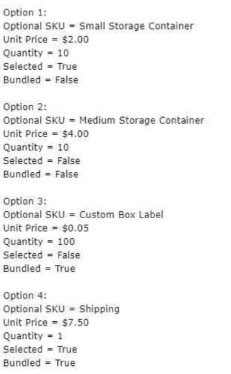
If a user adds this bundle and saves it without making changes to the configuration, what will the Package Total be on the Small Business Bundle parent product Quote Line?
A. $17.50
B. $25.00
C. $37.50
D. $5.00
Explanation:
Package Total Calculation for Small Business Bundle
Parent Product:
| Option | Product SKU | Unit Price | Quantity | Selected | Bundled | Included in Package Total? |
|---|---|---|---|---|---|---|
| 1 | Small Storage Container | $2.00 | 10 | Yes | No | Yes ($20.00) |
| 2 | Medium Storage Container | $4.00 | 10 | No | No | No |
| 3 | Custom Box Label | $0.05 | 100 | No | Yes | No |
| 4 | Shipping | $7.50 | 1 | Yes | Yes | No |
The sales team at Universal Containers (UC) has received customer feedback that numerous lines on a typical Quote make it difficult to understand how the total amount breaks down across the various types of Products: Hardware, Software, and Professional Services. UC uses Quote Templates to generate Quote Documents Which solution would allow customers to see separate tables and subtotals organized by Product Family?
A. Create Roll-Up Summary fields on the Quote for each Product Family and add them as merge fields to the Template Top.
B. Create a Line Items section and set SBQQ__ProductFamily__c as the Group field.
C. Create an HTML Template Content record with three tables to represent each Product Family.
D. Create a Line Items section and set SBQQ__ProductFamily_c as the Roll-Up field.
Explanation:
To break down the Quote Document into separate sections by Product Family (e.g., Hardware, Software, Professional Services), Salesforce CPQ allows you to use Line Item Grouping in your Quote Templates.
The most effective and scalable way to do this is by:
1. Creating a Line Items Section in the Quote Template.
2. Setting the Group Field to the standard CPQ field:
➤ SBQQ__ProductFamily__c (which is the Product’s Product Family field copied to the Quote Line).
This results in:
Separate tables per Product Family.
Subtotals automatically calculated per group.
This approach requires no custom code or manual template content, and is 100% supported.
❌ Why the other options are incorrect:
A. Roll-Up Summary fields on the Quote
These can show totals, but not detailed line-item tables grouped by family.
C. HTML Template Content with three manual tables
This is not dynamic — hard to maintain and breaks with new product families.
D. Set Roll-Up Field to Product Family
The Roll-Up Field controls the subtotal calculation field, not grouping.
To group into separate tables, you need to set the Group Field, not the Roll-Up Field.
Universal Containers (UC) has an approval structure that involves both the Deal Desk and Finance teams. UC wants to send both Approval requests simultaneously when a Quote is submitted to reduce the time for Quote approval. Which Approval type best suits UC’s needs?
A. Native Approvals; multiple Approval steps can be set up with the same Step Number to send Approval requests in parallel.
B. Advanced Approvals; multiple Approval Chains can be set up to send Approval requests in parallel.
C. Native Approvals; multiple Approval Processes can be set up to send Approval requests in parallel.
D. Advanced Approvals; multiple Approval Steps can be set up in a single Approval Chain to send Approval requests in parallel.
Explanation:
Universal Containers wants approval requests to go to both Deal Desk and Finance teams simultaneously. This requires parallel approval logic, which Native Approvals cannot fully support in a scalable way.
Salesforce CPQ Advanced Approvals provides this feature through Approval Chains.
In Advanced Approvals, you can define multiple Approval Chains that:
Trigger based on rules or conditions.
Run in parallel.
Show up on the Preview Approvals screen from left to right.
Allow the Quote to be approved only after all chains are approved.
This setup is ideal for independent teams like Deal Desk and Finance reviewing in parallel.
❌ Why the other options are incorrect:
A. Native Approvals with same Step Number:
Native Salesforce Approval Processes don’t allow parallel approvers in separate steps across teams.
Same step number = multiple approvers in the same step, but still part of a single approval process, and does not cleanly support independent team handling.
C. Native Approvals with multiple processes:
You can’t run multiple active approval processes on the same object record at the same time — Salesforce only allows one approval process to run at once.
D. Advanced Approvals with multiple steps in one chain:
Multiple steps in a single chain run sequentially, not in parallel.
You need multiple chains to achieve true parallel approval behavior.
Universal Containers (UC) maintains a large Product catalog with more than 500 Products. Ten Products from various Product Famines are frequently requested and purchased by UC's customers and must be easy to find for users. Mow should the admin meet the requirement?
A. Set the Sort Order for each of the ten Product records to a numeric value that is greater than any other Product.
B. Create a Custom Action with Search Filters that targets the Product Selection page to show only the ten Products.
C. Create a Custom Action that targets the Product Configuration page for a bundle that contains the ten Products.
D. Create a Global Action to clone a pre-made Quote containing the ten Products, and then refresh prices.
Explanation:
When users are adding products to a quote in Salesforce CPQ, they use the Product Selection page. To make frequently used products (like these ten) easily discoverable, the best practice is to use Custom Actions with Search Filters.
With this setup:
A Custom Action appears as a button (e.g., "Popular Products").
When clicked, it applies a Search Filter to show only the selected ten Products.
This is a clean, scalable, and user-friendly way to surface high-frequency items across families.
✅ Why this works well:
No need to manually adjust hundreds of product sort orders.
No impact on unrelated bundles or quotes.
Fully supported by Salesforce CPQ UI and Admin tools.
❌ Why the other options are incorrect:
A. Set Sort Order to a high number:
Higher numbers actually push items lower, not higher.
Also, this doesn’t guarantee visibility unless users scroll or sort manually.
C. Custom Action targeting Product Configuration page (for a bundle):
This is for bundle configuration, not general product selection.
These ten products are not part of a bundle, and this would confuse the purpose.
D. Clone a Quote with ten products:
Cloning is helpful in repeat deal scenarios, but it’s not a scalable way to help users find products during quoting.
Also adds complexity and doesn’t serve the need to easily browse from the product catalog.
Universal Containers (UC) offers the same services for consumption in different parts of the country, but at different prices. UC has configured this without cloning bundles or price books. A single quote can contain products for consumption anywhere in the country. A custom object has been created to maintain a Price Multiplier per product per geographic area. The quote document should display the List Price of the appropriate geographic area. How should the CPQ specialist complete the configuration?
A. Create a Lookup Price Rule to retrieve the multiplier and apply it to the Special Price field on the Quote Line.
B. Create a custom List Unit Price field on the Quote Line and a Lookup Price Rule to retrieve the multiplier and apply it to the custom List Unit Price field on the Quote Line.
C. Enable the Consumption Schedules checkbox in the CPQ Managed Package Settings.
D. Create a Lookup Price Rule to retrieve the multiplier and apply it to the List Unit Price field on the Quote Line.
Explanation:
Universal Containers has a custom object that stores price multipliers based on product and geography. The goal is to use this multiplier to dynamically calculate the List Price of a product based on geography, without using cloned price books or cloned products.
✅ The best way to achieve this:
Create a Lookup Price Rule:
This rule will query the custom multiplier object based on the product and geography.
Geography can be selected via a custom field on the Quote or Quote Line (e.g., "Region").
Apply the multiplier to the List Unit Price:
Use a Price Action to apply the result of the lookup (i.e., the multiplier).
Target the standard field: SBQQ__ListPrice__c on the Quote Line.
This method dynamically alters the List Price, which is exactly what is needed for displaying the correct value on the Quote Document.
❌ Why the other options are incorrect:
A. Apply to Special Price
Special Price is used after discounting — not appropriate if you want to change the initial List Price shown to the customer.
B. Apply to a custom List Unit Price field
Creating a custom field breaks integration with standard CPQ logic.
The Quote Document and pricing engine expect List Unit Price to be in SBQQ__ListPrice__c.
C. Enable Consumption Schedules
This feature is unrelated to regional pricing. It deals with usage-based pricing, not geographic multipliers.
The Admin at Universal Containers recently created a new custom field referenced on the Target Field on a Price Action in a Price Rule. While testing the Price Rule, the Admin noticed that the Price Action failed to populate the custom field. The Admin checked the CPQ Package Setting and noticed that the Triggers Disabled checkbox was checked. After unchecking Triggers Disabled, the custom field still failed to populate. How can the Admin ensure this custom field can be referenced by the calculator?
A. The Admin must reference a standard CPQ field because custom fields are unsupported with Price Rules.
B. Revoke the Advanced Calculator and re-authorize the Calculation Service.
C. Rename the custom field label, then recreate the Price Action to reference the new field label.
D. Re-execute the Post Install Script in Package settings to ensure the Calculator Referenced Fields are up-to-date.
Explanation:
In Salesforce CPQ, the Advanced Quote Calculator relies on a list of fields called Calculator Referenced Fields. These fields are tracked during post-installation setup and dictate which fields the calculation engine is allowed to interact with during quote line processing.
When a new custom field is added and used in a Price Rule (e.g., as a Target Field), the calculator won’t automatically recognize the field unless:
It is added to the Calculator Referenced Fields, or
The Post Install Script is re-run to detect it.
🔁 What Re-executing the Post Install Script does:
Refreshes the list of Calculator Referenced Fields.
Enables the quote calculator to read/write to custom fields in rules and actions.
Fixes common issues where custom fields don't update, even if rules are correctly configured.
❌ Why the other options are incorrect:
A. Must reference a standard CPQ field
False — CPQ fully supports custom fields in Price Rules as long as they are properly registered.
B. Revoke/Re-authorize Calculator Service
Only needed for remote calculation errors, not field visibility issues.
C. Rename the field label and recreate the Price Action
CPQ uses API names, not labels. Renaming the label has no effect.
Universal Containers has Products that should only be selected as part of a bundle How should the admin configure CPQ so users are unable to add this Product outside of a bundle?
A. Remove the Product's Pnce Book Entry, then set Unit Price on the Product Option record.
B. Ensure that the Configuration Event field on the Product is set to Always.
C. Ensure that the Component checkbox on the Product is set to TRUE.
D. Create a Product Rule with a Remove action when the Product i* sold a la carte.
Explanation:
If a product should only be available inside a bundle and not sold separately (a la carte), the best practice in Salesforce CPQ is to mark it as a Component.
✅ When you check the Component checkbox on the Product:
The product will not appear in the Product Selection page when users are adding standalone products.
It can only be added as part of a bundle (as a Product Option).
Users cannot add it directly to quotes outside of its bundle configuration.
This is the intended and scalable solution for restricting products to bundle-only use.
❌ Why the other options are incorrect:
A. Remove the Product’s Price Book Entry
This makes the product completely unselectable, even within a bundle, unless you're hardcoding price on options. Not practical or recommended.
B. Configuration Event = Always
This setting controls when bundle configuration is launched, not product availability. It's unrelated.
D. Product Rule with Remove Action
This is technically possible but overkill for a simple restriction — using the Component checkbox is much cleaner and requires no rule maintenance.
After installing the Advanced Approvals managed package, which object is enabled out of the box to leverage all Advanced Approval functionality?
A. Core Salesforce Quote object
B. CPQ Quote Line object
C. Opportunity object
D. CPQ Quote object
Explanation:
When you install the Salesforce CPQ Advanced Approvals managed package, the default and fully supported object for approval routing, chains, and step logic is the:
🔹 CPQ Quote object (SBQQ__Quote__c)
This object is preconfigured to work out-of-the-box with all Advanced Approval features such as:
Approval Chains
Approval Conditions
Smart Approvals
Rejection Behavior
Reassignments and more.
✅ Why this is correct:
The Advanced Approvals package is designed to extend Salesforce CPQ, and its core approval flows are built around the CPQ Quote object, not the standard Salesforce Quote or Opportunity.
❌ Why the other options are incorrect:
A. Core Salesforce Quote object:
Not used by CPQ — Salesforce CPQ uses a custom Quote object (SBQQ__Quote__c), not the standard one.
B. CPQ Quote Line object:
This object holds line-level data, but approvals are quote-level, not per line.
C. Opportunity object:
You can extend Advanced Approvals to other objects with configuration, but only the CPQ Quote object is enabled out-of-the-box.
Universal Containers has three different range discount schedules. All three have a reference to Product A through the objects shown below. Product A is an option in a bundle and has a list price of $100.
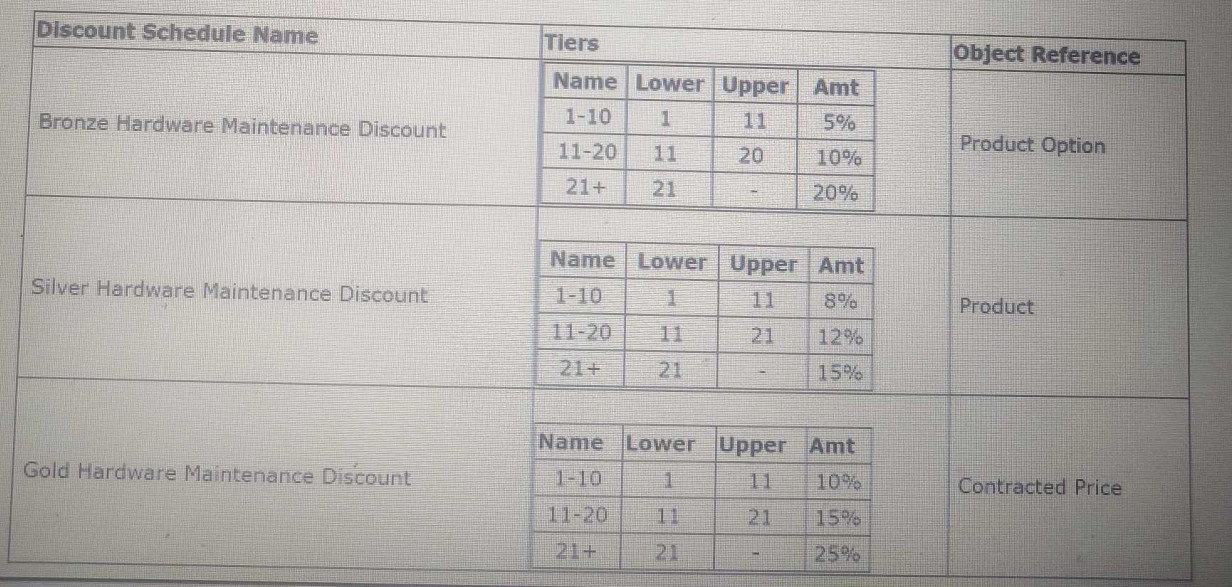
A. $1,125.00
B. $1,275.00
C. $1,350.00
D. $1,320.00
Explanation:
Scenario Summary:
| Quantity | Tier | Discount |
|---|---|---|
| 1–10 | Tier 1 | 10% |
| 11–20 | Tier 2 | 15% ✅ (applies here) |
| 21+ | Tier 3 | 25% |
| Page 6 out of 22 Pages |
| Salesforce-CPQ-Administrator Practice Test Home | Previous |
Our new timed Salesforce-CPQ-Administrator practice test mirrors the exact format, number of questions, and time limit of the official exam.
The #1 challenge isn't just knowing the material; it's managing the clock. Our new simulation builds your speed and stamina.
You've studied the concepts. You've learned the material. But are you truly prepared for the pressure of the real Salesforce Agentforce Specialist exam?
We've launched a brand-new, timed Salesforce-CPQ-Administrator practice exam that perfectly mirrors the official exam:
✅ Same Number of Questions
✅ Same Time Limit
✅ Same Exam Feel
✅ Unique Exam Every Time
This isn't just another Salesforce-CPQ-Administrator practice questions bank. It's your ultimate preparation engine.
Enroll now and gain the unbeatable advantage of: